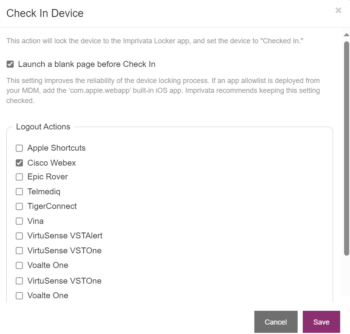NOTE: The options available for Check In Device actions depend on the platform of your devices – iOS or Android.
Mobile Access Management supports logout of several commonly used apps, including Epic Rover. As support for new apps is added, MAM also allows customers to add their own custom integrations. Imprivata maintains a list of apps supporting Mobile Access Management on our site.
Epic is a registered trademark of Epic Systems Corporation.
Add a New Logout Action
To add a new logout action:
- In Admin > App Logout, MAM displays all configured App Logout schemes.

- Click Add App to add a new app with a logout action. Select either Android app or iOS app. Specify the following information:
- App Name: this field is for your own purpose, but Imprivata recommends using both the app developer and app name.
- Logout Method: Set this according to the logout method supported by your app and your device OS (iOS or Android). Mobile Access Management supports the following logout methods:
-
-
- Force quit app – Forcibly closes any app like Epic Rover. iOS.
- Universal Link Callback — more info in our ULC documentation. This method is strongly recommended. iOS.
- x-callback-url — more info at x-callback-url.com. iOS.
- Interapp callback — use this for other callback mechanisms using Interapp-style (“app://…”) links. iOS.
- Clear app data — Android
- Clear app cache — Android
- Force stop app — Android
- Clear cache and stop — Android
-
-
- App Identifier (Package Name): Enter the app identifier (package name) when you select one of the methods: Force quit app, Clear app data, Clear app cache, or Force stop app.
- Logout URI: Enter the app’s appropriate logout URL or URI here.
- Universal Link Callback — enter a URL to the app’s associated domain. The URL must begin with “https://” and should include the path to the app’s logout action. Do not include “ulc-success” or “ulc-failure” as MAM will add these as needed.
- x-callback-url — enter the URI to the app’s logout callback. These will not begin with “https://” but with a URI scheme specific to the app, such as “your-app://x-callback-url/…”. Do not include “x-success” or “x-failure” as MAM will add these as needed.
- Interapp callback — like x-callback-url, these will start with an app name and not “https://”. The Interapp callback URI must include the string “[CALLBACK]” somewhere in your URI. MAM will replace that token with an appropriate callback URL.
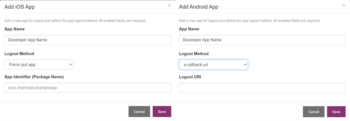
- After you add the new app logout, you may select the option in your workflow Check In actions.
Built in apps can be removed from check in actions to keep the list short and applicable only to apps used in your environment, but can easily be re-added by selecting + in the Apps Removed from Check In workflows section.
Check In Device Actions